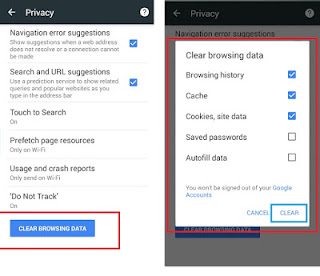Cara Blokir Nomor Telepon di Android - Tetap terhubung dengan keluarga dan teman telah menjadi hal ayng paling mudah dan cepat berkat smartphone Android. Namun, tidak semua orang yang bisa menghubungi melalui ponsel kita adalah orang-orang yang kita cintai dan mengenal kita, ada beberapa spammer, orang asing yang menyebalkan, telemarketer, dan penelepon lainnya yang tidak kita diinginkan. Anda tidak perlu panik untuk menerima panggilan yang tidak diinginkan.
Jika tidak menyukai nomor telepon yang sering mengganggu tersebut, anda dapat melakukan tindakan blokir supaya tidak mengganggu aktivitas keseharian. Lalu bagaimana cara blokir nomor telepon di hp?
Baca Juga: Cara Blokir Website di Android.
Inilah sebabnya mengapa prosedurnya bisa unik pada perangkat spesifik Anda, karena bervariasi dari satu telepon ke telepon lainnya. Tak perlu dikatakan, kami tidak dapat menjelaskan secara rinci langkah-langkah yang diperlukan untuk memblokir panggilan di setiap telepon di luar sana, namun kami dapat memberi Anda sebuah gagasan dan menunjukkan bagaimana hal itu dilakukan dengan perangkat yang paling populer.
Cara kedua terdiri dari membuka aplikasi Telepon dan mengetuk ikon menu di pojok kanan atas dan memilih "Settings". Dari menu, tekan saja "Call blocking" dan tambahkan angka yang ingin diblokir.
Jika tidak menyukai nomor telepon yang sering mengganggu tersebut, anda dapat melakukan tindakan blokir supaya tidak mengganggu aktivitas keseharian. Lalu bagaimana cara blokir nomor telepon di hp?
Cara Blokir Nomor Telepon di Android
Sebagian besar ponsel Android memiliki cara asli untuk memblokir nomor tertentu. Bagaimanapun, tidak terbiasa menjadi cara umum untuk melakukan ini, jadi produsen sering harus membangun fitur itu ke dalam perangkat lunak mereka sendiri.Baca Juga: Cara Blokir Website di Android.
Inilah sebabnya mengapa prosedurnya bisa unik pada perangkat spesifik Anda, karena bervariasi dari satu telepon ke telepon lainnya. Tak perlu dikatakan, kami tidak dapat menjelaskan secara rinci langkah-langkah yang diperlukan untuk memblokir panggilan di setiap telepon di luar sana, namun kami dapat memberi Anda sebuah gagasan dan menunjukkan bagaimana hal itu dilakukan dengan perangkat yang paling populer.
Cara Blokir Nomor Telepon di Smartphone Nexus dan Google Pixel
Jika Anda ingin tahu bagaimana cara memblokir nomor telepon pada handset Android saham seperti Google Pixel atau Nexus 6P, Anda telah datang ke tempat yang tepat. Ada dua cara untuk melakukan ini. Yang paling sederhana adalah membuka aplikasi Telepon Anda dan mengakses bagian yang berisi panggilan terakhir Anda. Tekan lama pada salah satu nomor yang mengganggu tersebut dan pilih "Block number".Cara kedua terdiri dari membuka aplikasi Telepon dan mengetuk ikon menu di pojok kanan atas dan memilih "Settings". Dari menu, tekan saja "Call blocking" dan tambahkan angka yang ingin diblokir.
Cara Blokir Nomor Telepon di Smartphone Samsung
Sebagian besar pengguna saat ini mungkin memiliki ponsel Samsung, jadi Anda pasti bertanya-tanya bagaimana cara memblokir nomor telepon di Samsung. Produsen smartphone Android terbesar Samsung pun telah melengkapinya dengan fitur blokir. Berikut caranya bila anda pemilik ponsel Samsung.- Buka aplikasi Telepon.
- Pilih nomor yang ingin Anda blokir dan tekan "More" (biasanya terletak di pojok kanan atas).
- Pilih "Add to Auto-Reject List".
- Untuk menghapus atau mengedit lebih banyak, buka Setting > Call Settings > All Calls > Auto Reject.
Cara Blokir Nomor Telepon di Smartphone LG
Sekarang kami akan menunjukkan cara memblokir nomor telepon di smartphone LG. Prosesnya sangat mirip dengan ponsel-ponsel android lain yang telah kami tunjukkan kepada Anda, namun ada sedikit perbedaan. Simak caranya dibawah ini:
- Buka aplikasi Telepon.
- Ketuk ikon 3-titik (biasanya terletak pada bagian pojok kanan atas).
- Pilih "Call Settings".
- Pilih "Reject Calls".
- Ketuk tombol "+" dan tambahkan angka yang ingin diblokir.
Cara Blokir Nomor Telepon di Smartphone HTC
Cara memblokir nomor telepon di smartphone HTC cukup mudah dan cepat. Prosesnya sangat mirip dengan ponsel-ponsel android lain, seperti Samsung dan LG yang telah kami tunjukkan kepada Anda diatas, namun ada sedikit perbedaan. Simak cara blokirnya dibawah ini:
- Buka aplikasi Telepon.
- Tekan dan tahan nomor telepon yang akan diblokir.
- Pilih "Block Contact".
- Pilih "OK".
Semakin tidak adanya sambungan telepon rumah dapat diartikan bahwa spammer, telemarketer, dan penelepon lain yang tidak diinginkan memiliki target baru, yaitu Smartphone Andoid. Untungnya, pemblokiran panggilan dimungkinkan di ponsel Android atau dapat juga melalui aplikasi pihak ketiga dari Google Play Store. Ingin tahu cara membuka blokit website, berikut Cara Membuka Blokir Website.
Mudah-mudahan panduan di atas dapat membantu menjawab pertanyaan tentang bagaimana cara memblokir nomor telepon, jika tidak berhasil, pastikan untuk menuliskan komentar dibawah.